Manage DBS PayLah! Notifications
You can now control your notifications on your DBS Paylah! transactions and notifications!
With just a few taps, you can now switch on/off notifications:
- App (push) notifications on discounts, promotions, offers and more
- Transaction Alerts on your Outgoing Payments via Email
Part of: Guides > Your Guide to DBS PayLah!
How to Manage DBS PayLah! Notifications
DBS PayLah!


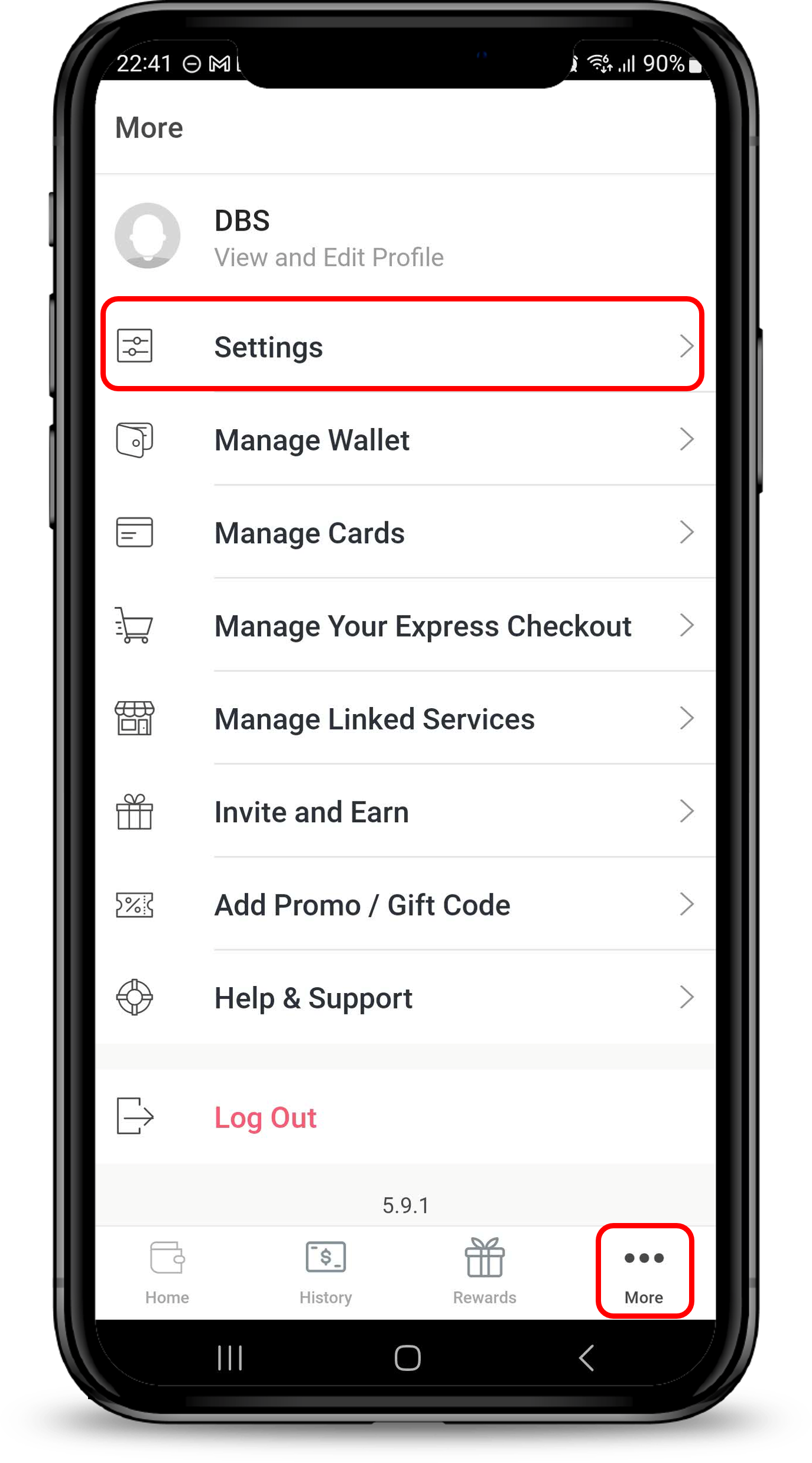

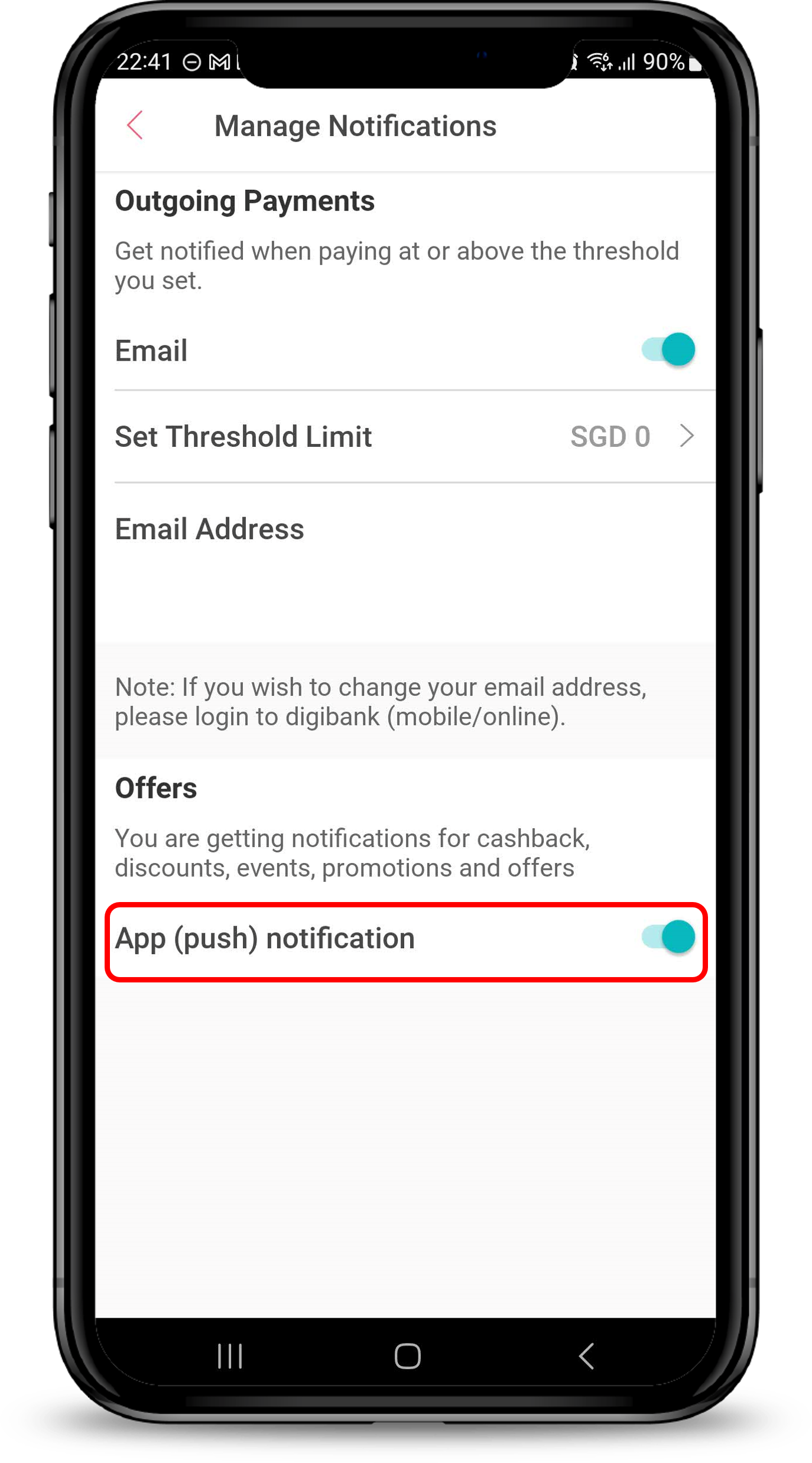
Note
- It may take up to 3 business days to take effect.
Not yet a DBS PayLah! user?


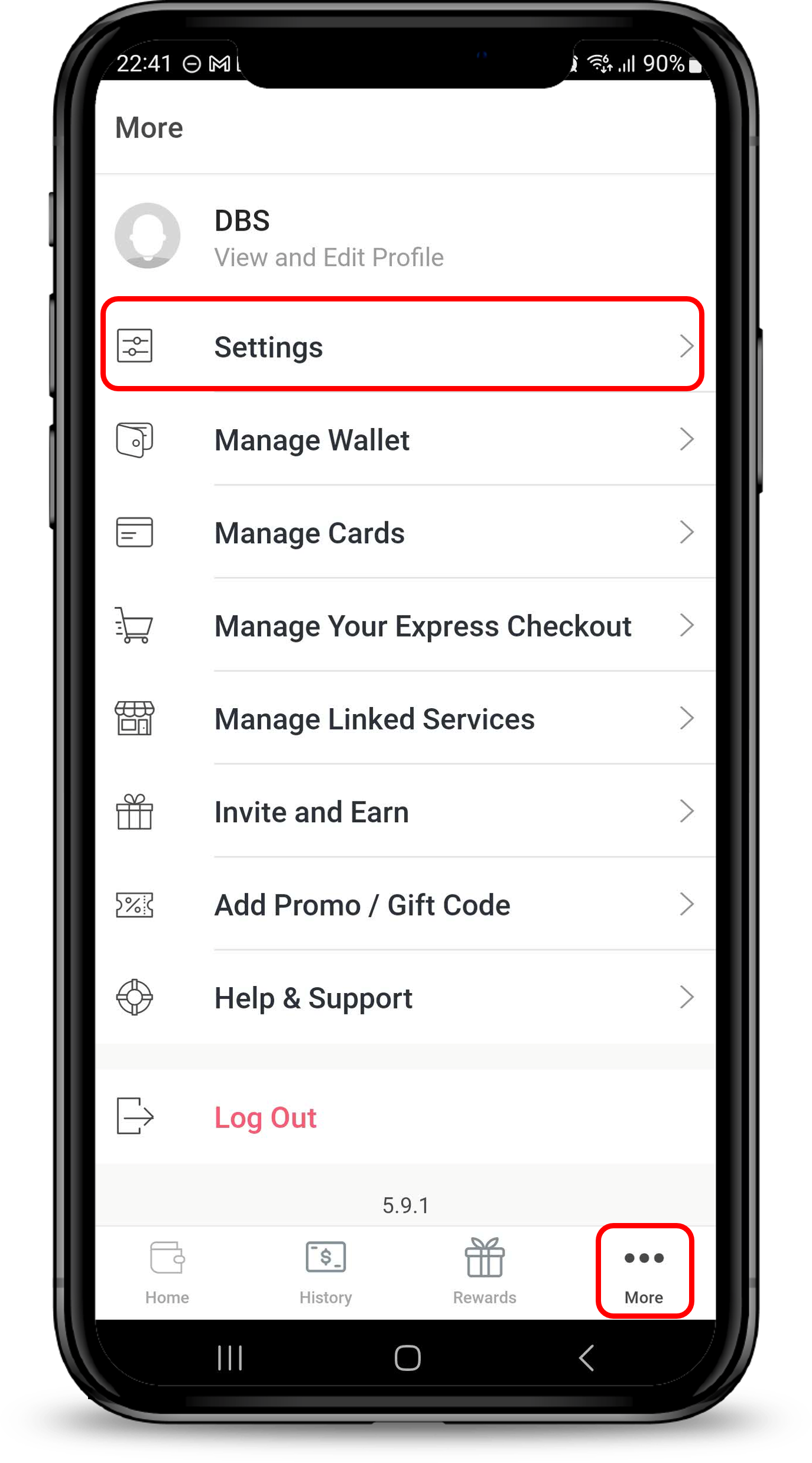

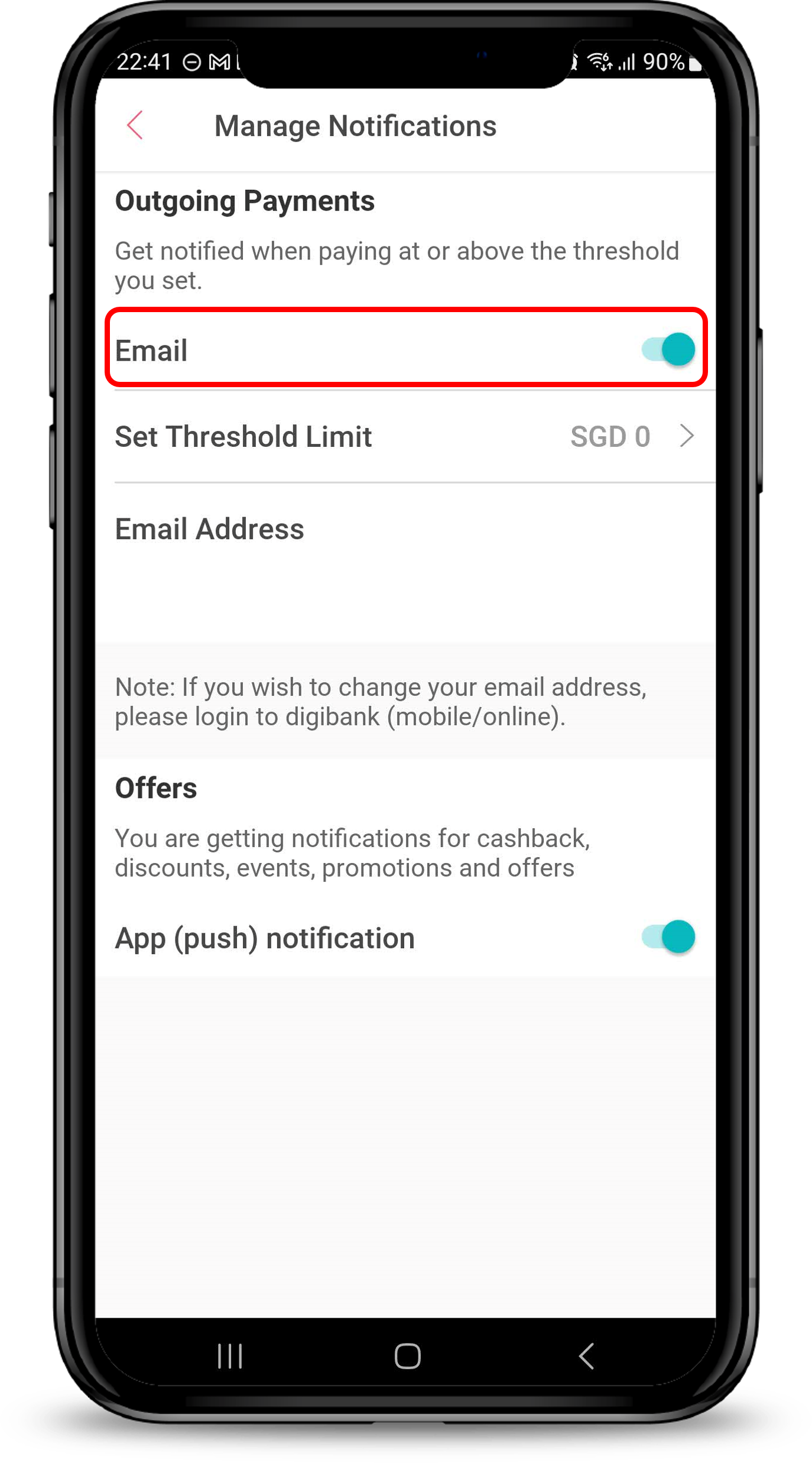

1
Step 1
Log in to DBS PayLah! with your Touch / Face ID or PayLah! Password.
Log in to DBS PayLah! with your Touch / Face ID or PayLah! Password.
2
Step 2
Select More on the bottom right and select Settings.
Select More on the bottom right and select Settings.
3
Step 3
Select Manage Notifications.
Select Manage Notifications.
4
Step 4
Toggle the Outgoing Payments Switch to enable / disable notifications to be sent to your registered email address.
Toggle the Outgoing Payments Switch to enable / disable notifications to be sent to your registered email address.
5
Step 5
Set your preferred Threshold Limit to trigger the notifications*.
Set your preferred Threshold Limit to trigger the notifications*.
Note
- *Maximum threshold limit can be set up to S$999 for Myinfo registered users and S$2,000 for digibank registered users. To receive notifications for all outgoing payments, set your threshold limit at S$0.
- To change your registered email address, refer to Update Email Address.
Not yet a DBS PayLah! user?
Was this information useful?